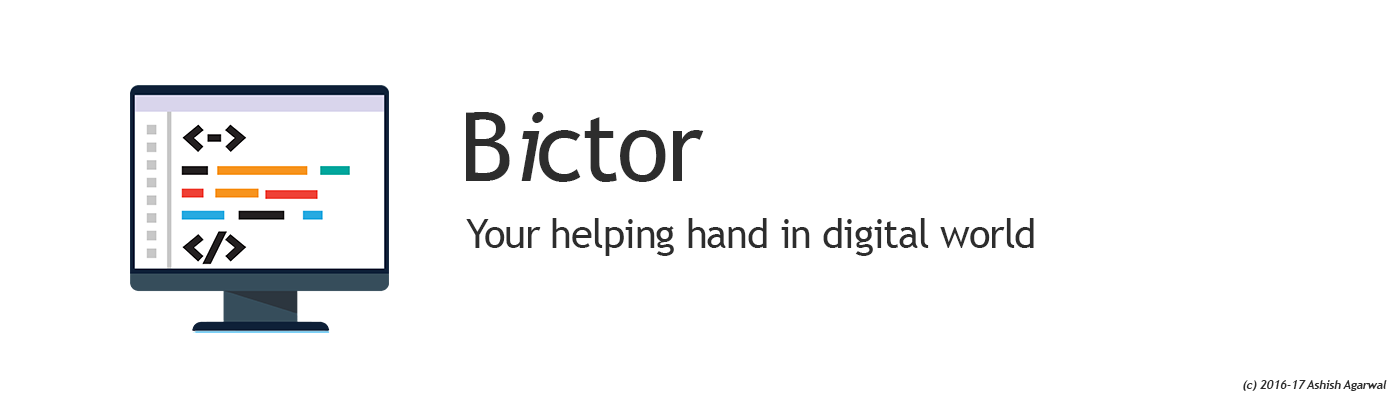Problem 1: Slow booting after fresh installation Problem could be seen when rebooting that Networkd is trying to continuously connect online, however it fails after 2 minutes of wait Solution: systemctl edit systemd-networkd-wait-online.service Add following lines ###Editing /etc/systemd/system/systemd-networkd-wait-online.service.d/override>###Anything between here
Ubuntu Rescue Guide
Common commands useful when debugging in rescue mode Checking login sessions for various server can be done using View the most recent logins If you just want to check the most recent logins, it’s even simpler. Back in the command-line,
Ubuntu bug affecting Firefox Chromium and other Keyboard Issues
The main problem was AppArmor not giving permission to connect to ibus in the root account Workaround was to change the input method from ibus to none im-config -n none
Ubuntu 22.04 LAMP Installation
To install the LAMP stack on Ubuntu 22.04 LTS, follow these steps.
Ubuntu 22.04 Modify Open File Limits
To check current limits Edit /etc/security/limits.conf – Add the following lines, also remember like root is a username, you should add all the usernames on which you wish to increase the limit Edit /etc/pam.d/common-session – Add the following line Edit
MacBook Pro 2009 – Ubuntu 20.04 Installation
Download Ubuntu for Desktop (20.04) Burn on Pen Drive using Rufus (UEFI mode) Install normally as per the instructions provided on the screen Install full kde using sudo apt-get install kde-full sudo lshw -businfo -class bridge -class display Bus info
Fix Old MacBook Windows 10 Reboot Issue
I have MacBook 5,2 which i needed with Windows 10 as new MacOS is no further supported on it and i didn’t wanted to waste some good hardware engineering by Apple in it 🙂 However the installation of Windows 10
Running VLC in Ubuntu as root
Run the sed command below to make changes in the VLC binary file, it will replace the geteuid variable (which determines the effective user ID of the calling process) with getppid (which will determine the parent process ID of the calling process). In this command, ‘s/geteuid/getppid/‘
Enable root user in Ubuntu 20.04
Step 1: Login into your account and open terminal Step 2: Type the following command to setup password for root account sudo passwd root Step 3: Open file /etc/pam.d/gdm-password sudo nano /etc/pam.d/gdm-password Step 4: Comment out the following line by
Enable root user in Ubuntu 16.04
By default root user account is disabled for login in Ubuntu. Steps mentioned below will allow you to enable the root user and login as root on the OS. Login to your account and open Terminal sudo passwd root Type