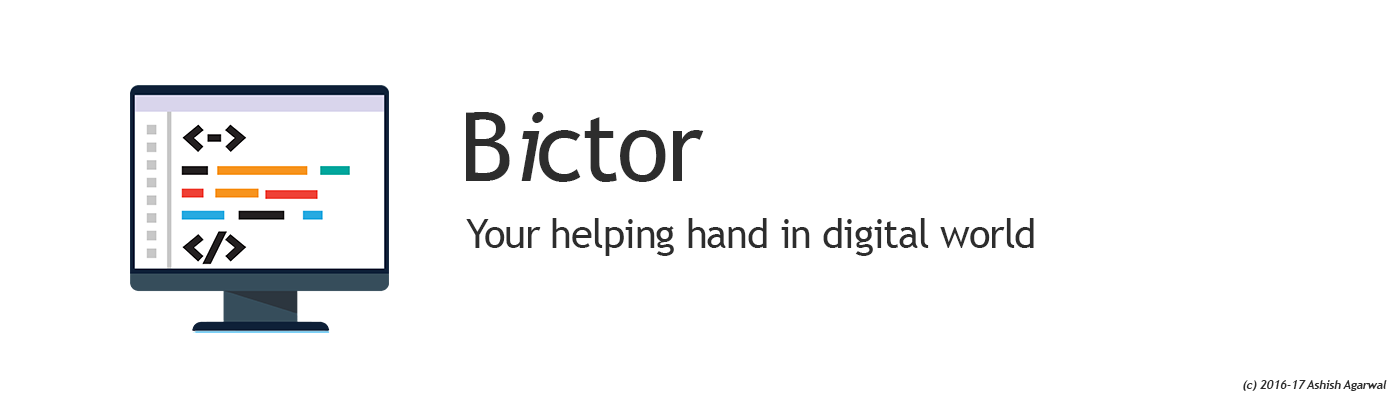- Download Ubuntu for Desktop (20.04)
- Burn on Pen Drive using Rufus (UEFI mode)
- Install normally as per the instructions provided on the screen
- Install full kde using
sudo apt-get install kde-full
sudo lshw -businfo -class bridge -class display
Bus info Device Class Description
========================================================
pci@0000:00:00.0 bridge MCP79 Host Bridge
pci@0000:00:03.0 bridge MCP79 LPC Bridge
pci@0000:00:09.0 bridge MCP79 PCI Bridge
pci@0000:00:0c.0 bridge MCP79 PCI Express Bridge
pci@0000:00:10.0 bridge MCP79 PCI Express Bridge
pci@0000:03:00.0 display C79 [GeForce 9400M]
pci@0000:00:15.0 bridge MCP79 PCI Express Bridge
pci@0000:00:16.0 bridge MCP79 PCI Express Bridge
Note: The addresses are of the display entry and PCI-E just before the display entry
It might vary and you might need to find the correct one
Now create a new file 01_enable_vga.conf
Contents of the file created above :
sudo setpci -s “00:10.0” 3e.b=8
sudo setpci -s “03:00.0” 04.b=7
sudo chmod 755 01_enable_vga.conf
sudo mv 01_enable_vga.conf /etc/grub.d
sudo update-grub
Reboot and Check