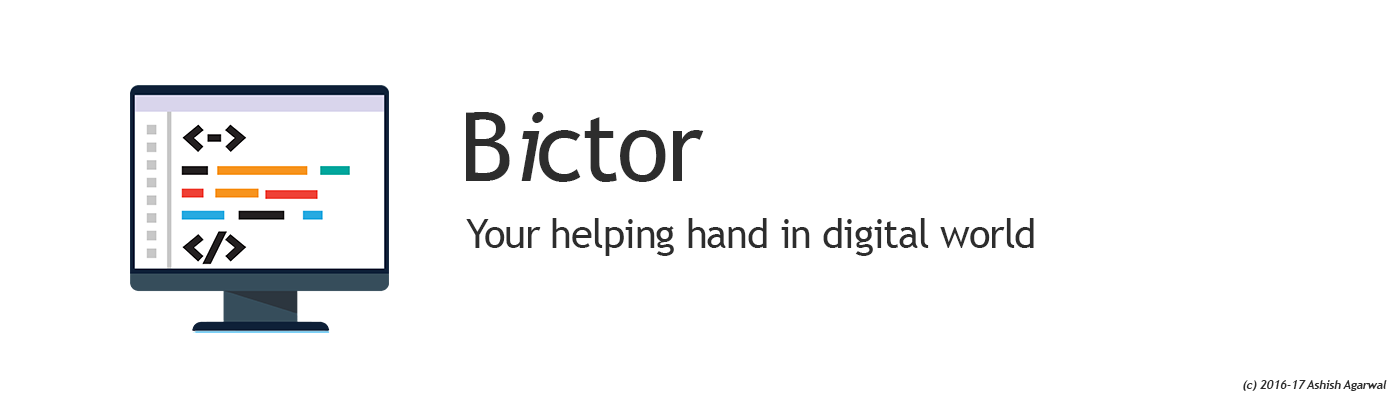In era of Smartphones we seldom feel the need of having a good high speed internet connection on the mobile. Sometimes we do have the access of the wired connection but WiFi signals are not available or not so strong. In such scenarios you can create a hotspot without need of any additional software just by bare Windows 8/8.1
Step 1: Goto Start Menu and type CMD
Step 2: You will see Command Prompt Icon > Right Click over the Icon
Step 3: Run as administrator
Step 4: Type the following command:
netsh wlan set hostednetwork mode=allow ssid=Hotspot key=password
Step 5: Now type the following command:
netsh wlan start hostednetwork
Step 6: The virtual wireless adapter is now started and shown in the Network and Sharing Center
Open the Network and Sharing Center. Notice that the virtual network adapter you just created is displayed as active, but it has no Internet access at this time.

Click or tap the connection of the physical network adapter that currently has Internet access. In our case, it is an Ethernet connection.
This opens the Status window for the selected network adapter. Click or tap Properties.
In the Properties window, go to the Sharing tab
In order to give Internet access to the virtual WiFi adapter that was created earlier, check the box near “Allow other network users to connect through this computer’s Internet connection”
Then, select the virtual adapter that was created earlier.
Click or tap OK and Close to save the settings you’ve made.
Go back to the Network and Sharing Center and you will notice that the virtual network adapter now has Internet access.
That’s all!!! You have successfully created the WiFi Hotspot and can now use your mobile to connect to this hotspot.
Enjoy!!!