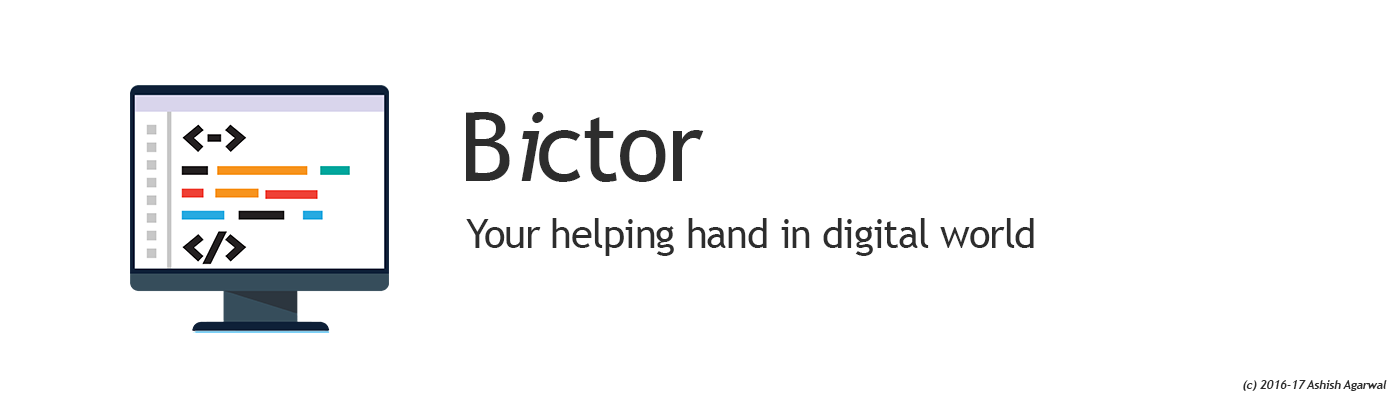Enter into shell
- Boot into “Ubuntu (Recovery Mode)”
- From the recovery menu drop to a root shell.
-
Enter the following command to remount your filesystem as read-write:
mount -o remount,rw /
- Make the required changes to your operating system and then exit/reboot/whatever.
Compressing your files
tar -zvcf backup.tar.gz folder
Extracting your files
tar -xvf backup.tar.gz
SMB Share
If you have access to SMB share like your Windows network you can very easily connect to the network and upload the files.
- Ensure that you have connected wire to your ethernet port (Note: wireless network will be difficult to setup in recovery mode)
-
If you don’t have smbclient installed – install it using
apt-get install smbclient
- Connect using the following commands
smbclient \\\\ShareName or \\\\IP\\Path -Uusername password
- Upload files using the put command
put source destination
<
p>Hope this will help someone in event of an issue with Ubuntu
Uploading File in Ubuntu Recovery Mode